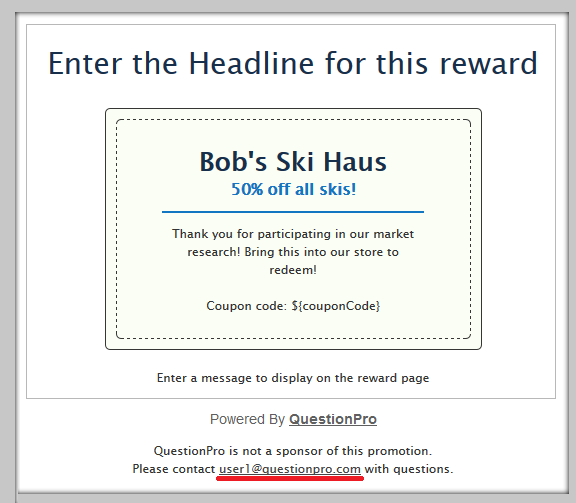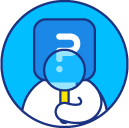Rewards - How to?
Go to: My Surveys (Select Survey) » Edit
Click on Finish Options under Edit.
Here, select the Rewards finish option from the drop down and save.
Following qualifying criteria are available:
- All Completed Respondents: Everyone who completes the survey will be eligible for a reward.
- Based on Survey Quiz Score: Set up scoring logic on the survey and based on total minimum score, respondents will be eligible.
- First X Number of Respondents: Rewards will be given only to first X completed surveys.
- Drawing Random Winner(s): Drawing – winners are randomly selected from collected responses. After responses are collected, come back to the Finish Options to select the winners from Manage Rewards (this option will appear after responses are collected).
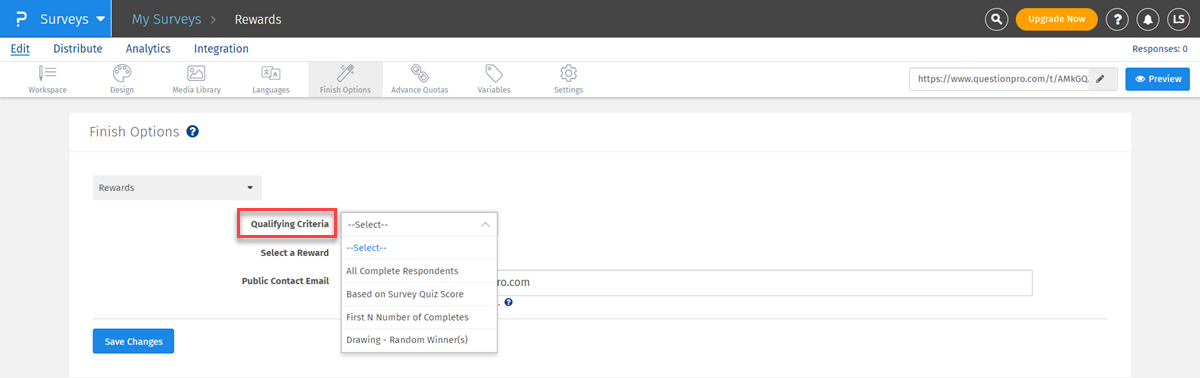
Once you set up qualifying criteria, you need to select a reward:
- Amazon.com Gift Card: Winners will receive Amazon.com gift cards.
- Starbucks Gift Card: Winners will receive Starbucks gift cards.
- Tango Card Gift Card: Winners wil receive Tango cards.
- Coupon: Winners will receive a custom coupon that you define.
- User Defined and Fulfilled: You can customize the reward.
- Global Virtual Visa Reward: Winners will receive a virtual VISA gift card.
Public Contact Email allows you to set an email address that should appear on the rewards page. This is the email address that will be used for communications with the reward winning respondents.
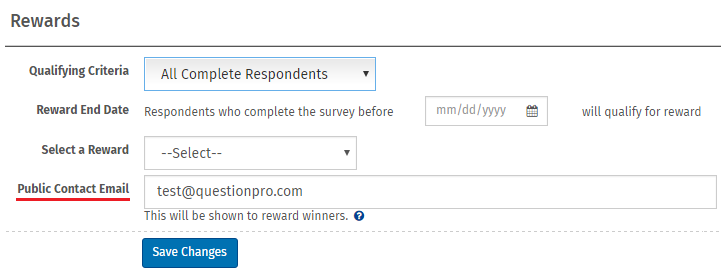
Notifications sections allows you to set up different email addresses for the survey administrator and for the public contact that respondents can contact with questions.
Below is an image of how the rewards page will look like. The public contact email will appear in the line, “Please contact ___ with questions.” This text cannot be modified.