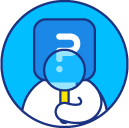Email list status
The email list status indicates whether the email addresses come under active, unsubscribed, bounced or duplicates.
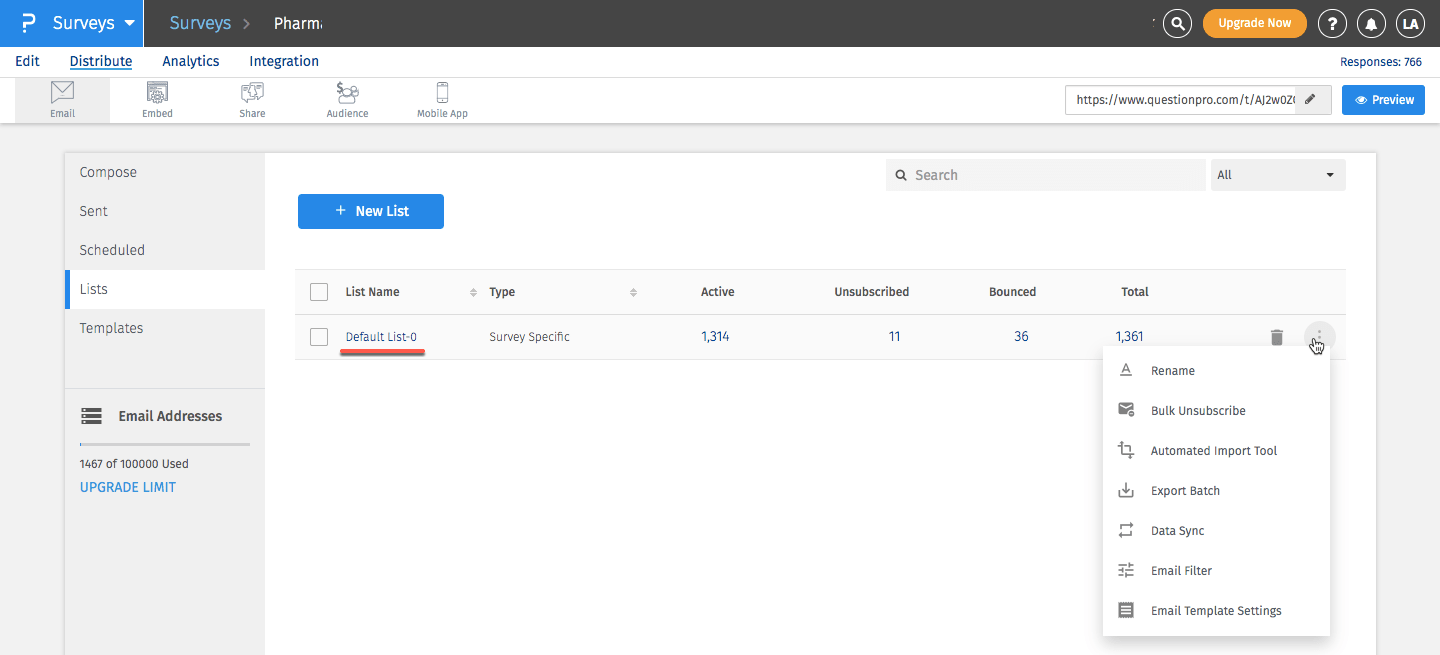
To view the email list status,
- Go to: Login » Surveys (select a survey) » Distribute » Email.
- Click on lists tab.
- Click on the email list.
- Here, you will see different categories under status:
- Active: Lists all active email addresses. This means that the email address is in use.
- Unsubscribed: Lists the email addresses of respondents who chose to unsubscribe from the survey.
- Bounced: Lists the email addresses that bounced back to QuestionPro’s server. This means the email address is invalid or no longer in use. You also get an option of removing these bounced email addresses from the list.
- Duplicates: Lists if there is any duplicate email address in the list. You get an extra option of removing these duplicate email addresses from the list.
- If you click on the count a pop-up will appear with the individual email addresses.
- You can download these individual lists using the Download CSV option.
- You can delete the email addresses by selecting the respective checkboxes.
- You can edit the contact information by clicking on the individual email address. You can also change the email address 'status'.
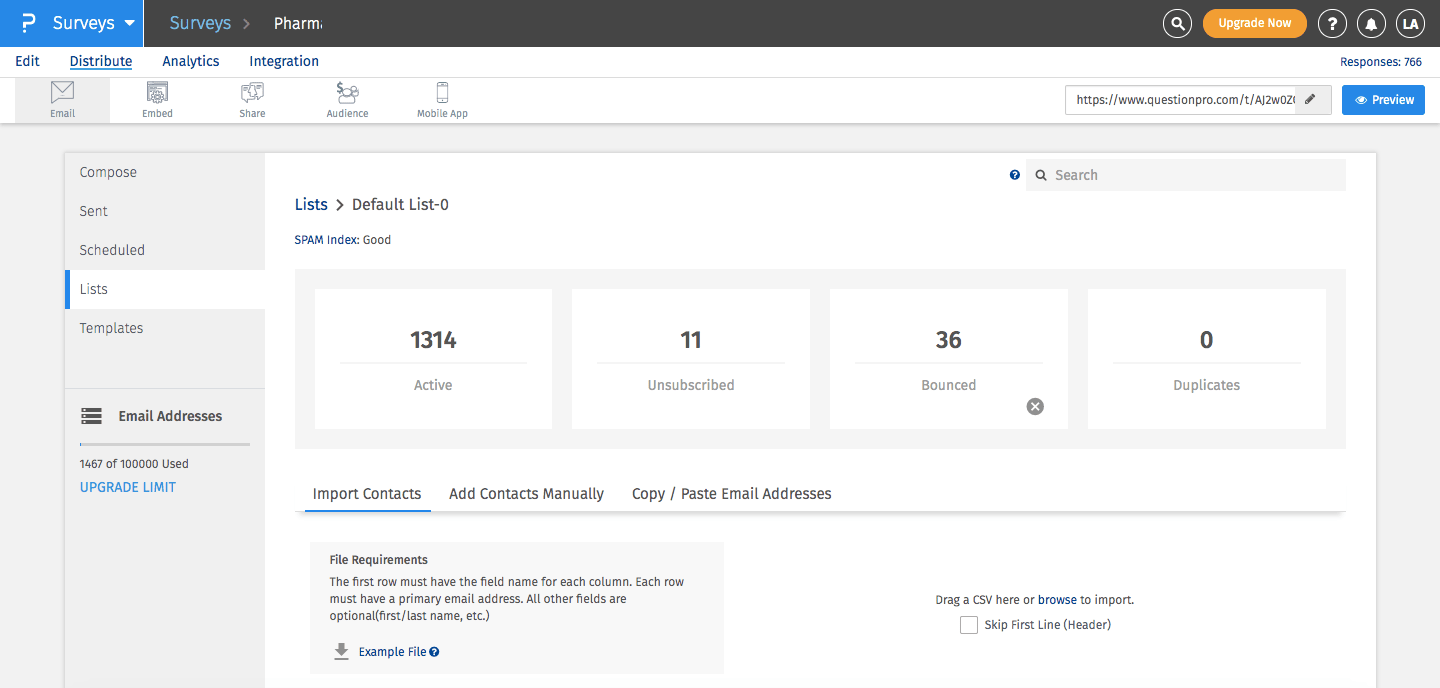
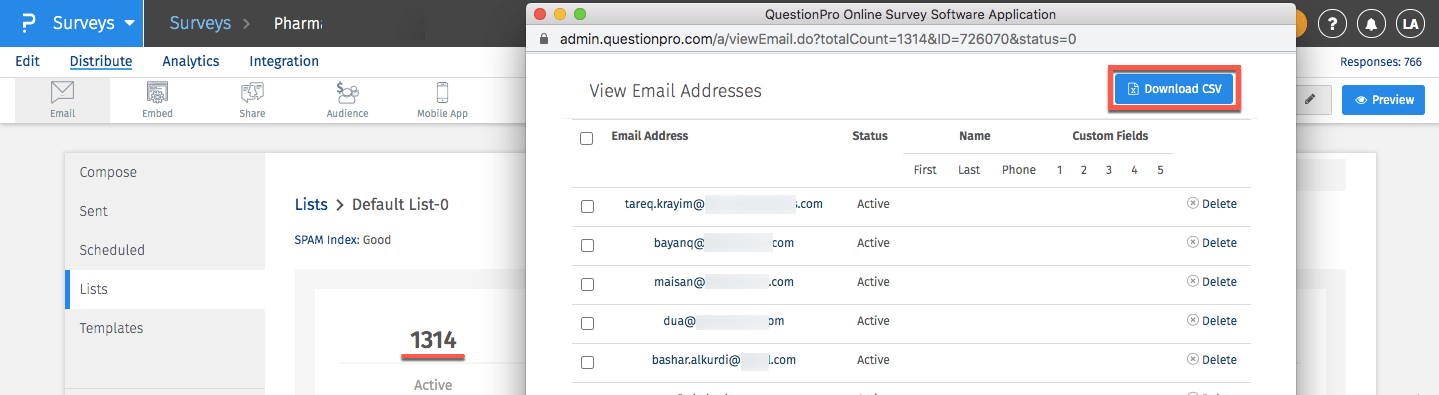
Spam Index: It indicates the ‘quality’ of the email list. Click here to know more details.
I want to search an email address. How can I do that?
You can go to: Login » Surveys » Send » Email » Lists » Select an email list.
You can enter a value in the search box and click on search. All matching searches will be displayed in a pop-up window.
For example, if you wanted to search for [email protected] you could enter - "john" or "john.k" and click on search.
License
This feature is available with the following licenses :