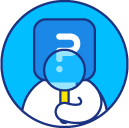Current Email Status
Once you have sent out a tracked survey email invitation to your respondents, QuestionPro allows you to monitor email status. This will help you to check who has participated in your survey and who has not.
All email statistics for the survey are present under Login » Surveys » Distribute » Email » Sent.
You can click on the Number Links in the corresponding columns to view the email addresses under that particular column for an Email list.
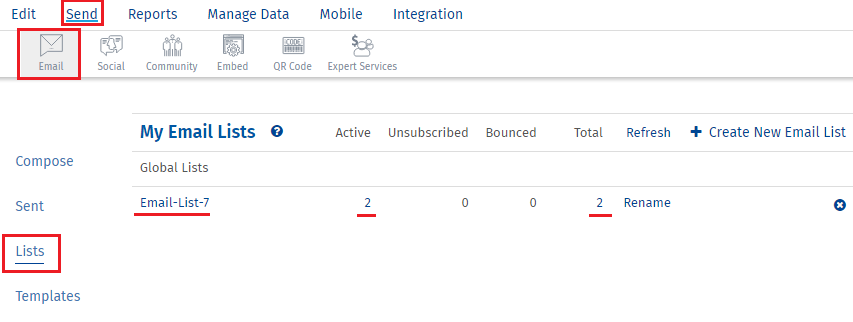
- Queued: These are the current emails that are queued for delivery. They will be sent out shortly (Within about an hour)
- Sent: This is the total number of email addresses to whom the email was sent to
- Viewed: This is the total number of respondents who started the Survey
- Completed: This is the total number of respondents who completed the Survey
- Bounced: This column indicates the number of emails that could not be sent to the Repondents as the email addresses were incorrect
- UnSubscribeThis column indicates the total number of email addresses that have unsubscribed. The Unsubscribe link is only available if you use CAN SPAM Compliance
- Participation Pending: This column will contain the email addresses of the respondenst who did not click on the surve URL
- Count: This is the total number of email addrdress in a particular email list
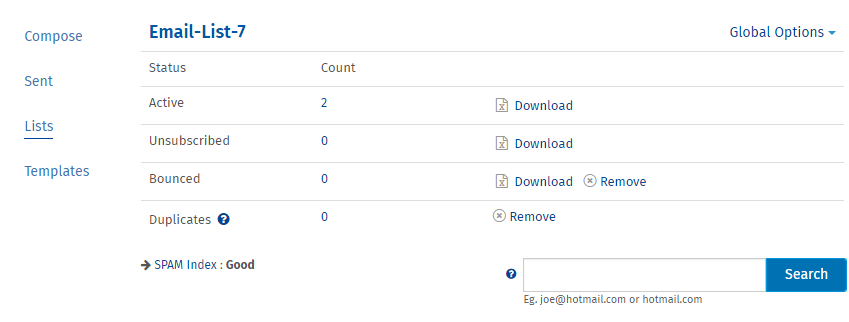
Under the Send Survey tab the statistics are captured only for the email lists present. However, under the Reports tab all statistics are captured including test responses, duplicate / multiple responses, Surveys completed using the URL, etc. Therefore the statistics may not match up.
This feature is available with the following licenses :